Dot sourcing is like the PowerShell equivalent of borrowing your neighbor’s tools – except instead of forgetting to return them, you get to keep everything permanently in your workspace. It’s a powerful feature that allows you to run a script in the current scope rather than in a new, child scope, making all its goodies available to you immediately.
Think of it as the difference between hiring a contractor who works in their own workshop (regular script execution) versus inviting them into your living room to do the work (dot sourcing). Sure, your living room might get a bit messy, but at least you get to keep all the tools when they’re done!
How to Dot Source a Script
To dot source a script, you use the dot (.) operator followed by the path to the script file. It’s as simple as putting a period before your script path – kind of like adding a “please” to your PowerShell command:
. C:\Path\To\YourScript.ps1
That little dot is doing all the heavy lifting here. Without it, PowerShell would run your script in its own little bubble, and all those beautiful functions and variables would disappear faster than donuts in a developer meeting.
The Anatomy of Dot Sourcing
When you dot source a script, PowerShell essentially copy-pastes the entire script into your current session. It’s like having a very efficient intern who reads the whole script aloud and executes every line as if you typed it yourself.
# Instead of this (regular execution):
C:\Scripts\MyAwesomeScript.ps1
# Do this (dot sourcing):
. C:\Scripts\MyAwesomeScript.ps1
Real-World Examples
Example 1: The Function Library
Let’s say you have a script called StringHelpers.ps1 that contains useful string manipulation functions:
# StringHelpers.ps1
function Convert-ToTitleCase {
param([string]$InputString)
return (Get-Culture).TextInfo.ToTitleCase($InputString.ToLower())
}
function Remove-ExtraSpaces {
param([string]$InputString)
return $InputString -replace '\s+', ' '
}
function Get-StringStats {
param([string]$InputString)
return @{
Length = $InputString.Length
WordCount = ($InputString -split '\s+').Count
CharacterFrequency = $InputString.ToCharArray() | Group-Object | Sort-Object Count -Descending
}
}
Now you can dot source this file and use these functions immediately:
. C:\Scripts\StringHelpers.ps1
# Now these functions are available in your session
Convert-ToTitleCase "hello world from powershell"
# Output: Hello World From Powershell
Remove-ExtraSpaces "This has too many spaces"
# Output: This has too many spaces
Get-StringStats "PowerShell is awesome!"
# Output: Hashtable with length, word count, and character frequency
Example 2: Configuration and Variables
You might have a configuration script that sets up your environment:
# Config.ps1
$Global:DatabaseConnectionString = "Server=localhost;Database=MyApp;Trusted_Connection=true;"
$Global:LogPath = "C:\Logs\MyApp.log"
$Global:AppSettings = @{
EnableDebug = $true
MaxRetries = 3
TimeoutSeconds = 30
}
function Write-AppLog {
param([string]$Message, [string]$Level = "INFO")
$Timestamp = Get-Date -Format "yyyy-MM-dd HH:mm:ss"
"$Timestamp [$Level] $Message" | Out-File -FilePath $Global:LogPath -Append
}
Dot source this configuration script:
. C:\Scripts\Config.ps1
# Now you can use these variables and functions
Write-Host "Database: $Global:DatabaseConnectionString"
Write-AppLog "Application started" "INFO"
Write-Host "Debug mode: $($Global:AppSettings.EnableDebug)"
Pros and Cons of Dot Sourcing
👍 The Good Stuff (Pros)
- Immediate Availability: Functions and variables are instantly available in your current session
- Like having a Swiss Army knife that magically appears in your pocket
- Code Reusability: Share common functions across multiple scripts without duplication
- DRY principle in action – Don’t Repeat Yourself (or your code will judge you)
- Modular Design: Break your code into logical, manageable chunks
- Because nobody wants to maintain a 2000-line monolithic script
- Dynamic Loading: Load functionality only when needed
- Like just-in-time compilation, but for your sanity
- Easy Testing: Test individual components in isolation
- Your future debugging self will thank you
- Configuration Management: Centralize settings and configurations
- One place to rule them all
- Rapid Prototyping: Quickly combine different script components
- Mix and match like you’re creating the perfect playlist
👎 The Not-So-Good Stuff (Cons)
- Global Scope Pollution: Variables and functions clutter your global namespace
- Like leaving dishes in the sink – it gets messy fast
- Variable Conflicts: New variables might overwrite existing ones
- The last script loaded wins, like a very boring game of musical chairs
- Memory Consumption: All dot-sourced content stays in memory
- Your RAM becomes a digital hoarder
- Dependency Management: Hard to track which scripts depend on what
- Spaghetti code’s evil cousin: spaghetti dependencies
- Security Concerns: Executes code in your current scope with full privileges
- Trust but verify – and maybe scan for malicious unicorns
- Debugging Complexity: Harder to trace where functions/variables come from
- “Where did this variable come from?” becomes a daily mystery
- Performance Impact: Large scripts can slow down session startup
- Death by a thousand dot sources
- Version Control Challenges: Changes in dot-sourced scripts affect multiple dependent scripts
- Breaking changes propagate faster than office gossip
Example 3: Advanced Usage
Consider a script MyFunctions.ps1 that defines a function:
function Get-Greeting {
param ($Name)
"Hello, $Name!"
}
You can dot source this script and then call the function:
. C:\Path\To\MyFunctions.ps1
Get-Greeting -Name "Alice"
Best Practices for Dot Sourcing
1. Use Descriptive File Names
# Good
. C:\Scripts\DatabaseHelpers.ps1
. C:\Scripts\StringUtilities.ps1
# Bad (unless you enjoy confusion)
. C:\Scripts\stuff.ps1
. C:\Scripts\script1.ps1
2. Check for Existing Functions
Avoid accidentally overwriting existing functions:
if (Get-Command "My-Function" -ErrorAction SilentlyContinue) {
Write-Warning "Function 'My-Function' already exists. Skipping dot sourcing."
}
else {
. C:\Scripts\MyFunctions.ps1
}
3. Use Error Handling
Always check if your script exists before dot sourcing it:
$ScriptPath = "C:\Scripts\MyFunctions.ps1"
if (Test-Path $ScriptPath) {
try {
. $ScriptPath
Write-Host "Successfully loaded functions from $ScriptPath" -ForegroundColor Green
}
catch {
Write-Error "Failed to dot source $ScriptPath`: $_"
}
}
else {
Write-Warning "Script not found: $ScriptPath"
}
Common Pitfalls and How to Avoid Them
The “Oops, I Overwrote My Variable” Problem
# Your important variable
$ImportantData = "This is crucial information"
# Dot sourcing a script that also uses $ImportantData
. C:\Scripts\SomeScript.ps1
# Your variable might now be something completely different!
Write-Host $ImportantData # Might output: "Hello World" instead of your crucial info
Solution: Use unique variable names or check before overwriting.
The “Script Path From Hell” Problem
# This will fail if the current directory changes
. .\MyScript.ps1
# Better - use absolute paths or resolve relative paths
. (Join-Path $PSScriptRoot "MyScript.ps1")
When NOT to Use Dot Sourcing
Sometimes dot sourcing is like using a sledgehammer to crack a nut. Consider alternatives when:
- You only need to run a script once: Just execute it normally
- The script has side effects you don’t want: Use modules instead
- You’re dealing with large scripts: Consider PowerShell modules
- You need strict scoping: Use
&operator or modules
Conclusion
Dot sourcing is like a powerful tool in your PowerShell toolkit – incredibly useful when used correctly, but capable of creating beautiful chaos when misused. It’s perfect for sharing functions, configurations, and variables across scripts, but remember that with great power comes great responsibility (and the occasional namespace collision).
The key is to use dot sourcing thoughtfully:
- Keep your scripts modular and focused
- Use descriptive names
- Handle errors gracefully
- Be aware of scope pollution
- Document your dependencies
When done right, dot sourcing can make your PowerShell scripts more maintainable, reusable, and elegant. When done wrong, well… let’s just say debugging becomes an adventure you didn’t sign up for.
Remember: dot sourcing is not a replacement for proper PowerShell modules, but it’s an excellent stepping stone and a valuable technique for specific scenarios. Use it wisely, and may your scripts be forever modular and your variables forever accessible!
Happy scripting, and may the scope be with you!
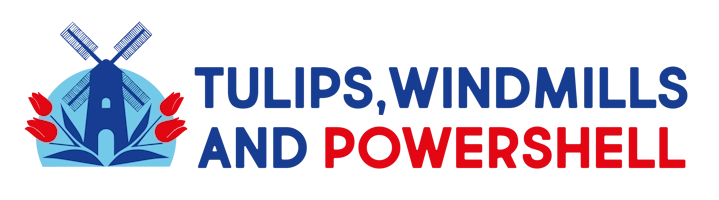
Leave a Reply