Switch statements in PowerShell are like the Swiss Army knife of control flow – they can handle multiple conditions with the elegance of a ballet dancer and the efficiency of a German engineer. Think of them as the sophisticated cousin of the if-else statement who went to college, learned multiple languages, and now works at a consulting firm.
While if-else chains are like asking “Are you this? No? How about this? No? This?” until you find the right answer (or give up and cry), switch statements are more like having a well-organized filing cabinet where you can instantly pull out exactly what you need. They’re particularly powerful when you have multiple conditions to evaluate and want to avoid creating if-else chains that look like a DNA strand having an identity crisis.
In this comprehensive guide, we’ll explore the syntax, features, advanced techniques, and real-world applications of switch statements in PowerShell. By the end, you’ll be switching like a pro (pun absolutely intended).
Syntax of Switch Statements: The Building Blocks
The basic syntax of a switch statement in PowerShell is deceptively simple, like a minimalist art piece that somehow costs $50 million:
switch (expression) {
condition1 { # code block for condition1 }
condition2 { # code block for condition2 }
default { # code block if no conditions match }
}
Let’s break this down:
expression: This is the value that will be evaluated against the conditions (think of it as the defendant in court)condition1,condition2, etc.: These are the values that the expression will be compared to (the jury members, if you will)default: This block is executed if none of the conditions match the expression (the “well, this is awkward” option)
But wait, there’s more! PowerShell switch statements come with optional parameters that make them even more powerful:
switch [-regex|-wildcard|-exact|-casesensitive] (expression) {
# conditions and code blocks
}
Features of Switch Statements: The Good Stuff
PowerShell switch statements come packed with features like a smartphone that actually does everything the commercials promise:
- Multiple Conditions: You can specify multiple conditions in a single switch statement
- Like having multiple backup plans for when your weekend gets cancelled
- Pattern Matching: Switch statements support regex and wildcard pattern matching
- Because sometimes you need to match “Error” instead of exactly “Error: File not found”*
- No Automatic Fall-Through: Unlike C# or JavaScript, PowerShell doesn’t fall through to the next case
- No more forgetting break statements and watching your code execute everything like a runaway train
- Type Safety: Switch statements can perform type checks on expressions
- Finally, a way to tell if that variable is actually a number or just pretending to be one
- Case Sensitivity Options: Control whether matching is case-sensitive or not
- Because “Apple” and “apple” might be different in your world
- Multiple Matches: A single expression can match multiple conditions
- Like having multiple personality disorders, but useful
- Array Processing: Can process arrays element by element
- Mass processing made easy
Practical Examples: Where the Magic Happens
Example 1: Basic Switch Statement (The Classic)
$day = "Monday"
switch ($day) {
"Monday" { "Start of the work week! Time for coffee." }
"Tuesday" { "Tuesday blues, but we're getting through it." }
"Wednesday" { "Hump day! We're halfway there!" }
"Thursday" { "Almost Friday... almost..." }
"Friday" { "TGIF! Weekend loading..." }
"Saturday" { "Weekend vibes!" }
"Sunday" { "Sunday scaries incoming..." }
default { "Is this even a real day?" }
}
Example 2: Using Wildcards (The Pattern Matcher)
$fileType = "document.txt"
switch -Wildcard ($fileType) {
"*.txt" { "This is a text file. Probably contains words." }
"*.jpg" { "This is an image file. A picture is worth 1000 words." }
"*.gif" { "This is a GIF. Probably a cat doing something silly." }
"*.exe" { "This is an executable file. Proceed with caution!" }
"*.ps1" { "This is a PowerShell script. Respect!" }
default { "Unknown file type. ¯\_(ツ)_/¯" }
}
Example 3: Regex Pattern Matching (The Heavy Artillery)
$logEntry = "ERROR 2025-11-03 15:30:22 - Database connection failed"
switch -Regex ($logEntry) {
"^ERROR.*" {
Write-Host "Critical error detected!" -ForegroundColor Red
# Add error handling logic here
}
"^WARNING.*" {
Write-Host "Warning detected!" -ForegroundColor Yellow
# Add warning handling logic here
}
"^INFO.*" {
Write-Host "Information logged" -ForegroundColor Green
}
"\d{4}-\d{2}-\d{2}" {
Write-Host "Log entry contains a date"
}
default {
Write-Host "Unknown log format"
}
}
Example 4: Type Checking (The Discriminator)
$mysteryValue = 42
switch ($mysteryValue.GetType().Name) {
"Int32" { "This is a 32-bit integer. Classic!" }
"String" { "This is a string. Words are powerful." }
"Boolean" { "This is a boolean. True or false, no middle ground." }
"DateTime" { "This is a date/time. Time flies!" }
"Array" { "This is an array. Multiple personalities detected." }
default { "This is... something else entirely." }
}
# Alternative type checking approach
switch ($mysteryValue) {
{ $_ -is [int] } { "It's an integer!" }
{ $_ -is [string] } { "It's a string!" }
{ $_ -is [array] } { "It's an array!" }
default { "It's a mystery!" }
}
Example 5: Multiple Conditions and Fall-Through Magic
$userInput = "ADMIN"
switch -CaseSensitive ($userInput) {
"admin" { "Lowercase admin detected" }
"ADMIN" { "UPPERCASE ADMIN DETECTED" }
"Admin" { "Proper case admin detected" }
{ $_ -like "*admin*" } { "Contains admin somewhere" }
{ $_.Length -gt 10 } { "That's a long username!" }
default { "Not an admin user" }
}
Example 6: Processing Arrays (The Batch Processor)
$numbers = @(1, 2, 3, 4, 5, 6, 7, 8, 9, 10)
switch ($numbers) {
{ $_ % 2 -eq 0 } { "$_ is even" }
{ $_ % 2 -ne 0 } { "$_ is odd" }
{ $_ -gt 5 } { "$_ is greater than 5" }
{ $_ -eq 7 } { "$_ is lucky number 7!" }
}
Example 7: Advanced Real-World Server Status Checker
function Get-ServerStatus {
param([string]$ServerName)
# Simulate getting server status
$status = @("Online", "Offline", "Maintenance", "Unknown")[$((Get-Random) % 4)]
switch ($status) {
"Online" {
Write-Host "Server $ServerName is running smoothly" -ForegroundColor Green
return $true
}
"Offline" {
Write-Host "Server $ServerName is down! Calling the cavalry!" -ForegroundColor Red
# Send alert, restart services, etc.
return $false
}
"Maintenance" {
Write-Host "Server $ServerName is under maintenance" -ForegroundColor Yellow
return $null
}
default {
Write-Host "Server $ServerName status is unknown. Investigating..." -ForegroundColor Magenta
return $null
}
}
}
# Usage
Get-ServerStatus "WebServer01"
Pros and Cons of Switch Statements
The Awesome Stuff (Pros)
- Readability: Much cleaner than nested if-else chains
- Your future self will thank you when debugging at 2 AM
- Performance: Generally faster than multiple if-else statements for many conditions
- Speed matters when you’re processing thousands of items
- Multiple Pattern Matching: Supports wildcards, regex, and custom conditions
- Like having a Swiss Army knife for pattern matching
- No Fall-Through Issues: Unlike other languages, you don’t need break statements
- One less thing to forget and debug later
- Type Flexibility: Can handle different data types intelligently
- Numbers, strings, objects – it handles them all
- Array Processing: Can process multiple values in one statement
- Batch processing made easy
- Maintainability: Easy to add new conditions without restructuring code
- Adding new cases is like adding items to a shopping list
- Built-in Pattern Options: Native support for case sensitivity, wildcards, and regex
- No need to write custom comparison logic
The Not-So-Great Stuff (Cons)
- Limited Logic in Conditions: Can’t easily combine complex boolean logic
- Sometimes you need “if this AND that OR the other thing”
- No Range Checking: Can’t directly check if a number is between values
- You’ll need script blocks or multiple conditions
- Script Block Overhead: Using script blocks for complex conditions can impact performance
- With great power comes great responsibility… and some overhead
- Variable Scope: Variables declared inside switch blocks have limited scope
- What happens in the switch block, stays in the switch block
- Debugging Complexity: Can be harder to debug when multiple conditions match
- “Wait, which condition triggered this?”
- Learning Curve: More complex than simple if-else for beginners
- Great power requires some learning investment
- Overkill for Simple Cases: Using switch for 2-3 conditions might be excessive
- Sometimes a simple if-else is just fine
- Memory Usage: Can consume more memory for very large switch statements
- Everything has a cost
Advanced Techniques: Level Up Your Switch Game
Using Script Blocks for Complex Logic
$number = 42
switch ($number) {
{ $_ -gt 0 -and $_ -lt 10 } { "Single digit positive number" }
{ $_ -ge 10 -and $_ -lt 100 } { "Double digit number" }
{ $_ -ge 100 } { "Triple digit or more" }
{ $_ % 2 -eq 0 } { "Even number" }
{ $_ % 3 -eq 0 } { "Divisible by 3" }
42 { "The answer to everything!" }
}
Switch with Break and Continue
$items = @("apple", "banana", "cherry", "date")
foreach ($item in $items) {
switch ($item) {
"banana" {
Write-Host "Found banana! Skipping the rest..."
continue # Skip to next iteration
}
"cherry" {
Write-Host "Cherry found! Processing..."
# Process cherry
}
default {
Write-Host "Processing $item"
}
}
}
Nested Switch Statements (Inception Level)
$userRole = "Admin"
$environment = "Production"
switch ($userRole) {
"Admin" {
switch ($environment) {
"Development" { "Admin in Dev: Full access, break things freely!" }
"Testing" { "Admin in Test: Full access, test responsibly!" }
"Production" { "Admin in Prod: With great power comes great responsibility!" }
}
}
"User" {
switch ($environment) {
"Development" { "User in Dev: Limited access" }
"Testing" { "User in Test: Read-only access" }
"Production" { "User in Prod: Restricted access" }
}
}
}
Best Practices: The Golden Rules
- Use Default Cases: Always include a default case for unexpected values
# Good switch ($value) { "expected" { "Handle expected value" } default { "Handle unexpected value" } } - Keep It Simple: Don’t overcomplicate conditions
# Good switch ($status) { "Active" { "User is active" } "Inactive" { "User is inactive" } } # Avoid overcomplicating switch ($status) { { $_ -eq "Active" -and $someOtherVariable -eq $true -and $anotherCheck } { ... } } - Use Appropriate Matching: Choose the right matching method
# For exact matches switch ($value) { ... } # For patterns switch -Wildcard ($value) { ... } # For complex patterns switch -Regex ($value) { ... } - Comment Complex Logic: Explain non-obvious conditions
switch ($errorCode) { { $_ -in 400..499 } { # Client errors "Client-side error detected" } { $_ -in 500..599 } { # Server errors "Server-side error detected" } }
When NOT to Use Switch Statements
Sometimes switch statements are like using a fire hose to water a houseplant. Consider alternatives when:
- Simple Binary Decisions: Use if-else for two conditions
- Complex Boolean Logic: Multiple ANDs/ORs are better in if statements
- Range Checking: if-elseif might be clearer for numeric ranges
- Performance Critical Code: For high-frequency operations, test performance
- Very Few Conditions: Two conditions probably don’t need a switch
Performance Considerations
# Measure performance difference
$testValue = "TestValue"
$iterations = 100000
# Switch statement
$switchTime = Measure-Command {
for ($i = 0; $i -lt $iterations; $i++) {
switch ($testValue) {
"Value1" { $result = "One" }
"Value2" { $result = "Two" }
"TestValue" { $result = "Test" }
default { $result = "Unknown" }
}
}
}
# If-else chain
$ifElseTime = Measure-Command {
for ($i = 0; $i -lt $iterations; $i++) {
if ($testValue -eq "Value1") { $result = "One" }
elseif ($testValue -eq "Value2") { $result = "Two" }
elseif ($testValue -eq "TestValue") { $result = "Test" }
else { $result = "Unknown" }
}
}
Write-Host "Switch: $($switchTime.TotalMilliseconds)ms"
Write-Host "If-Else: $($ifElseTime.TotalMilliseconds)ms"
Conclusion: Switch Your Way to Success
Switch statements in PowerShell are like having a well-trained bouncer at the door of your code – they efficiently direct traffic, handle multiple scenarios with grace, and make everything run smoother. They provide a clean, efficient, and readable way to handle multiple conditions that would otherwise turn your script into an if-else spaghetti monster.
By leveraging their powerful features like pattern matching, type safety, and array processing, you can write code that’s not only more maintainable but also more expressive. Your colleagues will thank you, your future self will thank you, and even your computer might run a little happier.
Remember the key takeaways:
- Use switch statements for multiple conditions (3+ is usually the sweet spot)
- Leverage pattern matching with wildcards and regex for flexible matching
- Always include a default case (Murphy’s Law is real)
- Choose the right matching method for your needs
- Consider performance implications for high-frequency operations
- Don’t overcomplicate – sometimes a simple if-else is just fine
Whether you’re categorizing files, processing user input, handling server responses, or building complex decision trees, switch statements are a valuable tool in your PowerShell arsenal. They bring order to chaos, clarity to confusion, and elegance to what could otherwise be messy conditional logic.
So go forth and switch with confidence! Your code will be cleaner, your logic will be clearer, and you’ll be one step closer to PowerShell mastery. And remember – in the world of programming, it’s not about the destination, it’s about how elegantly you switch between the different paths to get there.
Happy switching, and may your conditions always match!
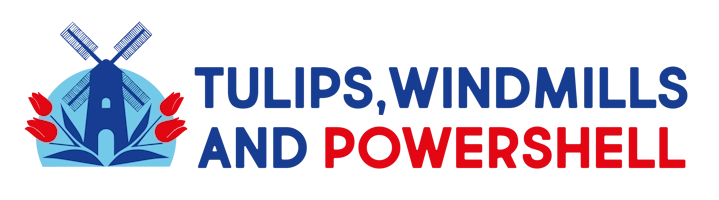
Leave a Reply