One of PowerShell’s most powerful features is its pipeline system. The pipeline allows you to send output from one command directly to the input of another command, creating efficient and elegant solutions to complex problems. In this guide, we’ll explore how to master PowerShell’s pipeline to write more efficient and readable scripts.
What is the PowerShell Pipeline?
The PowerShell pipeline is represented by the pipe symbol (`|`) and allows you to chain commands together. Unlike traditional command-line interfaces that pass text between commands, PowerShell passes .NET objects through the pipeline, preserving data structure and making operations more powerful and precise.
Basic Pipeline Syntax
Command1 | Command2 | Command3
The output of Command1 becomes the input for Command2, and the output of Command2 becomes the input for Command3.
Simple Pipeline Examples
Let’s start with some basic examples to understand how the pipeline works.
# Basic pipeline: List processes and show only the first 5
Get-Process | Select-Object -First 5
# Get services and filter by status
Get-Service | Where-Object {$_.Status -eq "Running"} | Select-Object -First 10
# Get files and sort by size
Get-ChildItem | Sort-Object Length -Descending | Select-Object Name, Length -First 5
# Count running processes
Get-Process | Measure-Object | Select-Object Count
Core Pipeline Cmdlets
These cmdlets are essential for working with pipelines effectively:
Where-Object: Filter objects based on conditionsSelect-Object: Select specific properties or objectsSort-Object: Sort objects by one or more propertiesGroup-Object: Group objects by property valuesMeasure-Object: Calculate statistics on objectsForEach-Object: Perform operations on each objectTee-Object: Send output to two locations
Filtering with Where-Object
`Where-Object` is one of the most commonly used pipeline cmdlets for filtering data.
# Filter processes by CPU usage (if available)
Get-Process | Where-Object {$_.ProcessName -like "*power*"}
# Filter services that are stopped
Get-Service | Where-Object {$_.Status -eq "Stopped"} | Select-Object Name, Status -First 5
# Filter files larger than 1MB
Get-ChildItem -File | Where-Object {$_.Length -gt 1MB} |
Select-Object Name, @{Name="SizeMB";Expression={[math]::Round($_.Length/1MB,2)}}
# Multiple conditions
Get-Process | Where-Object {$_.ProcessName.Length -gt 5 -and $_.Id -gt 1000} |
Select-Object ProcessName, Id -First 5
# Using comparison operators in filters
Get-ChildItem | Where-Object {$_.Extension -in @('.txt', '.log', '.csv')} |
Select-Object Name, Extension
Selecting and Transforming Data with Select-Object
`Select-Object` allows you to choose specific properties and transform data.
# Select specific properties
Get-Process | Select-Object ProcessName, Id, CPU -First 5
# Select and rename properties
Get-Service | Select-Object @{Name="ServiceName";Expression={$_.Name}},
@{Name="CurrentStatus";Expression={$_.Status}} -First 5
# Calculate new properties
Get-ChildItem -File | Select-Object Name,
@{Name="SizeKB";Expression={[math]::Round($_.Length/1KB,2)}},
@{Name="Age";Expression={(Get-Date) - $_.CreationTime}} -First 5
# Select unique values
Get-Process | Select-Object ProcessName -Unique | Sort-Object ProcessName
# Select first, last, and random objects
Get-Service | Select-Object -First 3
Get-Service | Select-Object -Last 3
Get-Service | Get-Random -Count 3
Sorting with Sort-Object
`Sort-Object` allows you to order your data by one or more properties.
# Sort by single property
Get-Process | Sort-Object ProcessName | Select-Object ProcessName, Id -First 10
# Sort by multiple properties
Get-ChildItem | Sort-Object Extension, Name | Select-Object Name, Extension -First 10
# Sort in descending order
Get-Process | Sort-Object CPU -Descending | Select-Object ProcessName, CPU -First 5
# Sort with custom expression
Get-ChildItem -File | Sort-Object @{Expression={$_.Length}; Descending=$true} |
Select-Object Name, Length -First 5
# Sort by calculated property
Get-Service | Sort-Object @{Expression={$_.Name.Length}} |
Select-Object Name, @{Name="NameLength";Expression={$_.Name.Length}} -First 5
Grouping Data with Group-Object
`Group-Object` helps you organize data by common characteristics.
# Group processes by name
Get-Process | Group-Object ProcessName |
Select-Object Name, Count | Sort-Object Count -Descending | Select-Object -First 5
# Group services by status
Get-Service | Group-Object Status | Select-Object Name, Count
# Group files by extension
Get-ChildItem -File | Group-Object Extension |
Select-Object Name, Count | Sort-Object Count -Descending
# Group with custom property
Get-ChildItem -File | Group-Object @{Expression={
if ($_.Length -lt 1KB) { "Small" }
elseif ($_.Length -lt 1MB) { "Medium" }
else { "Large" }
}} | Select-Object Name, Count
# Group by multiple properties
Get-Process | Group-Object @{Expression={$_.ProcessName.Substring(0,1).ToUpper()}} |
Select-Object Name, Count | Sort-Object Name
Measuring and Calculating with Measure-Object
`Measure-Object` provides statistical information about collections of objects.
# Count objects
Get-Process | Measure-Object
# Calculate sum, average, min, max
Get-ChildItem -File | Measure-Object -Property Length -Sum -Average -Minimum -Maximum
# Count lines in text files
Get-ChildItem -Filter "*.txt" | ForEach-Object {
Get-Content $_.FullName | Measure-Object -Line
} | Select-Object -First 3
# Measure string properties
Get-Process | Measure-Object -Property ProcessName -Character
# Multiple measurements
$stats = Get-ChildItem -File | Measure-Object -Property Length -Sum -Average -Maximum
Write-Output "Files: $($stats.Count)"
Write-Output "Total Size: $([math]::Round($stats.Sum/1MB,2)) MB"
Write-Output "Average Size: $([math]::Round($stats.Average/1KB,2)) KB"
Write-Output "Largest File: $([math]::Round($stats.Maximum/1MB,2)) MB"
Processing Each Object with ForEach-Object
`ForEach-Object` allows you to perform operations on each object in the pipeline.
# Simple processing
1..5 | ForEach-Object { $_ * 2 }
# Process files
Get-ChildItem -File -Filter "*.txt" | ForEach-Object {
Write-Output "Processing: $($_.Name) - Size: $($_.Length) bytes"
} | Select-Object -First 3
# Create custom objects
1..5 | ForEach-Object {
[PSCustomObject]@{
Number = $_
Square = $_ * $_
Cube = $_ * $_ * $_
}
}
# Modify objects in pipeline
Get-Service | ForEach-Object {
Add-Member -InputObject $_ -MemberType NoteProperty -Name "StatusText" -Value $(
if ($_.Status -eq "Running") { "Active" } else { "Inactive" }
) -PassThru
} | Select-Object Name, StatusText -First 5
# Process with begin, process, and end blocks
1..10 | ForEach-Object -Begin {
Write-Output "Starting processing..."
$total = 0
} -Process {
$total += $_
Write-Output "Processing: $_"
} -End {
Write-Output "Total: $total"
} | Select-Object -Last 2
Advanced Pipeline Techniques
Using Tee-Object for Branching
# Save intermediate results while continuing pipeline
Get-Process |
Tee-Object -FilePath "C:\Temp\all_processes.txt" |
Where-Object {$_.ProcessName -like "*power*"} |
Tee-Object -Variable PowerShellProcesses |
Select-Object ProcessName, Id
# Display the captured variable
Write-Output "Captured PowerShell processes: $($PowerShellProcesses.Count)"
Pipeline Variables with -PipelineVariable
# Access earlier pipeline objects in later stages
Get-ChildItem -File -PipelineVariable file |
Get-Content |
Measure-Object -Line |
Select-Object @{Name="FileName";Expression={$file.Name}}, Lines |
Select-Object -First 3
Real-World Pipeline Examples
Let’s look at some practical scenarios where pipelines shine.
# Example 1: System Analysis Report
function Get-SystemReport {
Write-Output "=== SYSTEM ANALYSIS REPORT ==="
Write-Output ""
# Top 5 processes by memory usage
Write-Output "Top 5 Memory Consumers:"
Get-Process |
Where-Object {$_.WorkingSet -gt 0} |
Sort-Object WorkingSet -Descending |
Select-Object ProcessName, @{Name="MemoryMB";Expression={[math]::Round($_.WorkingSet/1MB,2)}} |
Select-Object -First 5 |
Format-Table -AutoSize
# Service status summary
Write-Output "Service Status Summary:"
Get-Service |
Group-Object Status |
Select-Object @{Name="Status";Expression={$_.Name}}, @{Name="Count";Expression={$_.Count}} |
Format-Table -AutoSize
# Disk space analysis
Write-Output "Disk Space Analysis:"
Get-WmiObject -Class Win32_LogicalDisk |
Where-Object {$_.DriveType -eq 3} |
Select-Object @{Name="Drive";Expression={$_.DeviceID}},
@{Name="SizeGB";Expression={[math]::Round($_.Size/1GB,2)}},
@{Name="FreeGB";Expression={[math]::Round($_.FreeSpace/1GB,2)}},
@{Name="PercentFree";Expression={[math]::Round(($_.FreeSpace/$_.Size)*100,2)}} |
Format-Table -AutoSize
}
# Run the report (uncomment to execute)
# Get-SystemReport
# Example 2: Log File Analysis
function Analyze-LogFiles {
param([string]$LogPath = "C:\Windows\Logs")
if (Test-Path $LogPath) {
Write-Output "Analyzing log files in: $LogPath"
Get-ChildItem -Path $LogPath -Recurse -File -Filter "*.log" |
ForEach-Object {
$lineCount = (Get-Content $_.FullName | Measure-Object -Line).Lines
[PSCustomObject]@{
FileName = $_.Name
SizeMB = [math]::Round($_.Length/1MB,2)
Lines = $lineCount
LastModified = $_.LastWriteTime
Directory = $_.Directory.Name
}
} |
Sort-Object SizeMB -Descending |
Format-Table -AutoSize
} else {
Write-Warning "Log path not found: $LogPath"
}
}
# Example usage (uncomment to test)
# Analyze-LogFiles
# Example 3: File Organization Report
function Get-FileOrganizationReport {
param([string]$Path = ".")
Write-Output "File Organization Report for: $(Resolve-Path $Path)"
Write-Output "=" * 50
$files = Get-ChildItem -Path $Path -File -Recurse
# File count by extension
Write-Output "`nFiles by Extension:"
$files |
Group-Object Extension |
Sort-Object Count -Descending |
Select-Object @{Name="Extension";Expression={if($_.Name){"$($_.Name)"}else{"(no ext)"}}}, Count |
Format-Table -AutoSize
# Size distribution
Write-Output "`nSize Distribution:"
$files |
ForEach-Object {
[PSCustomObject]@{
File = $_.Name
Category = if ($_.Length -lt 1KB) { "Tiny (<1KB)" }
elseif ($_.Length -lt 1MB) { "Small (1KB-1MB)" }
elseif ($_.Length -lt 10MB) { "Medium (1-10MB)" }
else { "Large (>10MB)" }
SizeMB = [math]::Round($_.Length/1MB,3)
}
} |
Group-Object Category |
Select-Object @{Name="Size Category";Expression={$_.Name}}, Count |
Format-Table -AutoSize
# Largest files
Write-Output "`nTop 10 Largest Files:"
$files |
Sort-Object Length -Descending |
Select-Object Name, @{Name="SizeMB";Expression={[math]::Round($_.Length/1MB,2)}}, Directory |
Select-Object -First 10 |
Format-Table -AutoSize
}
# Example usage (uncomment to test with current directory)
# Get-FileOrganizationReport
Performance Considerations
Pipeline vs ForEach Loop
# Pipeline approach (memory efficient, streaming)
function Test-PipelinePerformance {
Write-Output "Pipeline approach (streaming):"
Measure-Command {
1..1000 | Where-Object {$_ % 2 -eq 0} | ForEach-Object {$_ * 2} | Measure-Object -Sum
} | Select-Object TotalMilliseconds
}
# ForEach loop approach (loads all into memory first)
function Test-ForeachPerformance {
Write-Output "ForEach loop approach:"
Measure-Command {
$numbers = 1..1000
$filtered = foreach ($num in $numbers) {
if ($num % 2 -eq 0) { $num * 2 }
}
$filtered | Measure-Object -Sum
} | Select-Object TotalMilliseconds
}
Test-PipelinePerformance
Test-ForeachPerformance
Best Practices for Pipeline Usage
Order Operations for Efficiency
# Good: Filter first, then sort (less data to sort)
Get-Process |
Where-Object {$_.ProcessName -like "*s*"} |
Sort-Object CPU -Descending |
Select-Object ProcessName, CPU -First 5
# Less efficient: Sort first, then filter (sorting more data)
# Get-Process | Sort-Object CPU -Descending | Where-Object {$_.ProcessName -like "*s*"}
Use Appropriate Data Types
# Create objects with proper types for better pipeline processing
$data = 1..5 | ForEach-Object {
[PSCustomObject]@{
ID = [int]$_
Name = [string]"Item$_"
Value = [double]($_ * 1.5)
Created = [datetime](Get-Date).AddDays(-$_)
}
}
$data | Sort-Object Value -Descending | Format-Table
Handle Errors in Pipelines
# Use error handling in pipeline operations
Get-ChildItem -Path "C:\Windows\System32" -Filter "*.exe" |
ForEach-Object {
try {
[PSCustomObject]@{
Name = $_.Name
Version = $_.VersionInfo.FileVersion
Size = $_.Length
}
}
catch {
[PSCustomObject]@{
Name = $_.Name
Version = "Unknown"
Size = $_.Length
}
}
} |
Select-Object -First 5 |
Format-Table
Use Pipeline Parameters Effectively
# Function that accepts pipeline input
function Convert-ToMB {
[CmdletBinding()]
param(
[Parameter(ValueFromPipeline=$true)]
[long]$Bytes
)
process {
[math]::Round($Bytes / 1MB, 2)
}
}
# Use the function in a pipeline
Get-ChildItem -File |
ForEach-Object {$_.Length} |
Convert-ToMB |
Select-Object -First 5
Common Pipeline Patterns
Here are some common patterns you’ll use frequently:
# Pattern 1: Filter → Sort → Select
Get-Service |
Where-Object {$_.Status -eq "Running"} |
Sort-Object Name |
Select-Object Name, Status -First 10
# Pattern 2: Group → Calculate → Format
Get-Process |
Group-Object ProcessName |
ForEach-Object {
[PSCustomObject]@{
ProcessName = $_.Name
InstanceCount = $_.Count
TotalMemory = ($_.Group | Measure-Object WorkingSet -Sum).Sum
}
} |
Sort-Object TotalMemory -Descending |
Select-Object -First 5
# Pattern 3: Transform → Aggregate → Report
1..100 |
ForEach-Object {
[PSCustomObject]@{
Number = $_
IsEven = ($_ % 2 -eq 0)
Square = $_ * $_
}
} |
Group-Object IsEven |
ForEach-Object {
[PSCustomObject]@{
Type = if ($_.Name -eq "True") { "Even" } else { "Odd" }
Count = $_.Count
SumOfSquares = ($_.Group | Measure-Object Square -Sum).Sum
}
} |
Format-Table -AutoSize
Conclusion
The PowerShell pipeline is a powerful feature that enables you to write concise, readable, and efficient scripts. By chaining commands together, you can perform complex data transformations and analysis with minimal code.
Key Takeaways:
1. Use the pipeline for data flow: Pass objects between commands using the pipe operator (`|`)
2. Filter early: Use `Where-Object` early in the pipeline to reduce data volume
3. Transform data: Use `Select-Object` and `ForEach-Object` to shape your data
4. Aggregate and analyze: Use `Group-Object`, `Measure-Object`, and `Sort-Object` for analysis
5. Consider performance: Order operations efficiently and handle errors appropriately
6. Practice common patterns: Master the filter → sort → select pattern and variations
Remember:
- PowerShell pipelines pass objects, not text
- Operations are performed in streaming fashion (memory efficient)
- Proper error handling improves pipeline reliability
- Well-ordered operations improve performance
Master these pipeline techniques, and you’ll be able to accomplish complex tasks with elegant, readable PowerShell code!
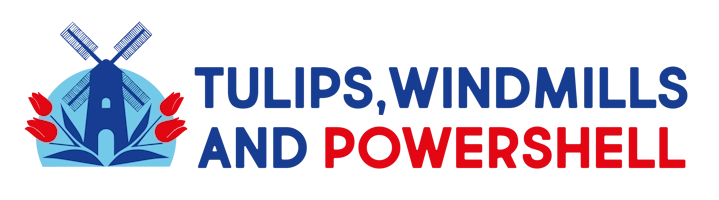
Leave a Reply