PowerShell Remoting is one of the most powerful features for system administrators, allowing you to manage multiple computers from a single console. Whether you’re managing a handful of servers or hundreds of workstations, PowerShell Remoting provides secure, efficient remote management capabilities. In this guide, we’ll explore how to set up and use PowerShell Remoting effectively.
What is PowerShell Remoting?
PowerShell Remoting enables you to run PowerShell commands on remote computers over the network. It uses the WS-Management protocol (WinRM) for secure communication and can work across domains, workgroups, and even over the internet with proper configuration.
Key Benefits
- Execute commands on multiple computers simultaneously
- Secure communication using WS-Management protocol
- Support for both Windows and cross-platform scenarios
- Ability to establish persistent sessions
- Built-in authentication and encryption
Prerequisites and Setup
Enabling PowerShell Remoting
Before you can use PowerShell Remoting, it must be enabled on the target computers. This can be done by running a few PowerShell commands.
# Enable PowerShell Remoting on the local computer
# (Run as Administrator)
Enable-PSRemoting -Force
# Check if WinRM service is running
Get-Service WinRM
# Check WinRM configuration
winrm get winrm/config
# Test if a computer is configured for remoting
Test-WSMan -ComputerName $env:COMPUTERNAME
Basic Security Configuration
A word of warning about the commands below: Be careful about what systems you run this on, this will affect the security of your system(s)!
# Check current execution policy
Get-ExecutionPolicy
# View trusted hosts (for workgroup scenarios)
Get-Item WSMan:\localhost\Client\TrustedHosts
# Set trusted hosts (BE CAREFUL - this affects security)
Set-Item WSMan:\localhost\Client\TrustedHosts -Value "Computer1,Computer2"
# ALL computers (Not Recommended as it will give any and every machine access!)
Set-Item WSMan:\localhost\Client\TrustedHosts -Value "*"
# Check current user's remote access
Get-PSSessionConfiguration | Select-Object Name, Permission
Basic Remote Command Execution
Using Invoke-Command
`Invoke-Command` is the primary cmdlet for running commands on remote computers.
# Basic remote command execution (replace with actual computer name)
$computerName = $env:COMPUTERNAME # Using local computer for demo
# Simple remote command
Invoke-Command -ComputerName $computerName -ScriptBlock {
Get-ComputerInfo | Select-Object WindowsProductName, TotalPhysicalMemory
}
# Remote command with parameters
Invoke-Command -ComputerName $computerName -ScriptBlock {
param($ServiceName)
Get-Service -Name $ServiceName
} -ArgumentList "Spooler"
# Multiple computers (simulation with local computer)
$computers = @($env:COMPUTERNAME, $env:COMPUTERNAME) # In real scenario, use different computer names
Invoke-Command -ComputerName $computers -ScriptBlock {
[PSCustomObject]@{
ComputerName = $env:COMPUTERNAME
CurrentUser = $env:USERNAME
PowerShellVersion = $PSVersionTable.PSVersion.ToString()
LastBootTime = (Get-CimInstance -ClassName Win32_OperatingSystem).LastBootUpTime
}
}
Running Scripts Remotely
# Create a sample script for remote execution
$scriptContent = @'
param($LogName = "System", $EntryType = "Error", $Newest = 5)
Write-Output "Analyzing $LogName log on $env:COMPUTERNAME"
Write-Output "Looking for $EntryType entries..."
try {
$events = Get-EventLog -LogName $LogName -EntryType $EntryType -Newest $Newest -ErrorAction Stop
$events | ForEach-Object {
[PSCustomObject]@{
TimeGenerated = $_.TimeGenerated
Source = $_.Source
EventID = $_.EventID
Message = $_.Message.Substring(0, [Math]::Min(100, $_.Message.Length)) + "..."
}
}
}
catch {
Write-Warning "Could not access $LogName log: $($_.Exception.Message)"
}
'@
# Save script to temp file
$scriptPath = "$env:TEMP\RemoteScript.ps1"
$scriptContent | Out-File -FilePath $scriptPath -Encoding UTF8
# Execute script on remote computer
Invoke-Command -ComputerName $env:COMPUTERNAME -FilePath $scriptPath -ArgumentList "Application", "Warning", 3
# Clean up
Remove-Item $scriptPath -Force
Working with PS Sessions
PS Sessions provide persistent connections to remote computers, which is more efficient for multiple operations.
# Create a new PS Session
$session = New-PSSession -ComputerName $env:COMPUTERNAME
# Check session information
$session | Select-Object ComputerName, State, Availability
# Execute commands in the session
Invoke-Command -Session $session -ScriptBlock {
$env:COMPUTERNAME
Get-Date
$PSVersionTable.PSVersion
}
# Execute multiple commands in the same session (maintains state)
Invoke-Command -Session $session -ScriptBlock {
$variable = "This persists in the session"
$processes = Get-Process | Measure-Object
Write-Output "Set variable and counted processes: $($processes.Count)"
}
# Use the variable set in previous command
Invoke-Command -Session $session -ScriptBlock {
Write-Output "Variable from previous command: $variable"
}
# Remove the session when done
Remove-PSSession $session
Managing Multiple Sessions
# Create multiple sessions (simulating with local computer)
$computers = @($env:COMPUTERNAME, $env:COMPUTERNAME) # In real scenario, use different computers
$sessions = New-PSSession -ComputerName $computers
# View all sessions
Get-PSSession | Format-Table ComputerName, State, Id
# Execute commands on all sessions
$results = Invoke-Command -Session $sessions -ScriptBlock {
[PSCustomObject]@{
ComputerName = $env:COMPUTERNAME
ProcessCount = (Get-Process | Measure-Object).Count
ServiceCount = (Get-Service | Measure-Object).Count
UpTime = ((Get-Date) - (Get-CimInstance -ClassName Win32_OperatingSystem).LastBootUpTime).Days
}
}
$results | Format-Table -AutoSize
# Clean up all sessions
$sessions | Remove-PSSession
Practical Remote Management Examples
System Information Gathering
function Get-RemoteSystemInfo {
param(
[string[]]$ComputerName,
[PSCredential]$Credential
)
$scriptBlock = {
try {
$computerInfo = Get-ComputerInfo -ErrorAction Stop
$disk = Get-CimInstance -ClassName Win32_LogicalDisk -Filter "DriveType=3" |
Select-Object DeviceID, @{Name="SizeGB";Expression={[math]::Round($_.Size/1GB,2)}},
@{Name="FreeGB";Expression={[math]::Round($_.FreeSpace/1GB,2)}}
[PSCustomObject]@{
ComputerName = $env:COMPUTERNAME
OperatingSystem = $computerInfo.WindowsProductName
Version = $computerInfo.WindowsVersion
TotalMemoryGB = [math]::Round($computerInfo.TotalPhysicalMemory/1GB, 2)
Processor = $computerInfo.CsProcessors[0].Name
LastBootTime = $computerInfo.CsLastBootUpTime
DiskInfo = $disk
Status = "Success"
Error = $null
}
}
catch {
[PSCustomObject]@{
ComputerName = $env:COMPUTERNAME
Status = "Failed"
Error = $_.Exception.Message
}
}
}
$params = @{
ComputerName = $ComputerName
ScriptBlock = $scriptBlock
ErrorAction = 'SilentlyContinue'
}
if ($Credential) {
$params.Credential = $Credential
}
Invoke-Command @params
}
# Example usage (using local computer for demo)
$systemInfo = Get-RemoteSystemInfo -ComputerName $env:COMPUTERNAME
$systemInfo | Select-Object ComputerName, OperatingSystem, TotalMemoryGB, Status
$systemInfo.DiskInfo | Format-Table -AutoSize
Remote Service Management
function Manage-RemoteServices {
param(
[string[]]$ComputerName,
[string]$ServiceName,
[ValidateSet("Start", "Stop", "Restart", "Status")]
[string]$Action,
[PSCredential]$Credential
)
$scriptBlock = {
param($ServiceName, $Action)
try {
$service = Get-Service -Name $ServiceName -ErrorAction Stop
switch ($Action) {
"Start" {
if ($service.Status -eq "Stopped") {
Start-Service -Name $ServiceName -ErrorAction Stop
$newStatus = "Started"
} else {
$newStatus = "Already Running"
}
}
"Stop" {
if ($service.Status -eq "Running") {
Stop-Service -Name $ServiceName -Force -ErrorAction Stop
$newStatus = "Stopped"
} else {
$newStatus = "Already Stopped"
}
}
"Restart" {
Restart-Service -Name $ServiceName -Force -ErrorAction Stop
$newStatus = "Restarted"
}
"Status" {
$newStatus = $service.Status
}
}
[PSCustomObject]@{
ComputerName = $env:COMPUTERNAME
ServiceName = $ServiceName
Action = $Action
PreviousStatus = $service.Status
CurrentStatus = (Get-Service -Name $ServiceName).Status
Result = $newStatus
Success = $true
Error = $null
}
}
catch {
[PSCustomObject]@{
ComputerName = $env:COMPUTERNAME
ServiceName = $ServiceName
Action = $Action
Result = "Failed"
Success = $false
Error = $_.Exception.Message
}
}
}
$params = @{
ComputerName = $ComputerName
ScriptBlock = $scriptBlock
ArgumentList = $ServiceName, $Action
}
if ($Credential) {
$params.Credential = $Credential
}
Invoke-Command @params
}
# Example: Check Spooler service status
$result = Manage-RemoteServices -ComputerName $env:COMPUTERNAME -ServiceName "Spooler" -Action "Status"
$result | Format-Table ComputerName, ServiceName, CurrentStatus, Success
# Example: Multiple computers and services
$services = @("Spooler", "BITS", "Themes")
foreach ($service in $services) {
$result = Manage-RemoteServices -ComputerName $env:COMPUTERNAME -ServiceName $service -Action "Status"
Write-Output "$($result.ServiceName): $($result.CurrentStatus)"
}
Remote Software Inventory
function Get-RemoteSoftwareInventory {
param(
[string[]]$ComputerName,
[string]$Filter = "*",
[PSCredential]$Credential
)
$scriptBlock = {
param($Filter)
try {
# Get installed programs from Windows Registry
$uninstallPaths = @(
"HKLM:\SOFTWARE\Microsoft\Windows\CurrentVersion\Uninstall\*",
"HKLM:\SOFTWARE\Wow6432Node\Microsoft\Windows\CurrentVersion\Uninstall\*"
)
$software = foreach ($path in $uninstallPaths) {
Get-ItemProperty -Path $path -ErrorAction SilentlyContinue |
Where-Object {
$_.DisplayName -and
$_.DisplayName -like $Filter -and
$_.SystemComponent -ne 1
} |
Select-Object DisplayName, DisplayVersion, Publisher, InstallDate, EstimatedSize
}
$software | Sort-Object DisplayName -Unique
}
catch {
Write-Error "Error gathering software inventory: $($_.Exception.Message)"
}
}
$params = @{
ComputerName = $ComputerName
ScriptBlock = $scriptBlock
ArgumentList = $Filter
}
if ($Credential) {
$params.Credential = $Credential
}
Invoke-Command @params
}
# Example: Get Microsoft software
$software = Get-RemoteSoftwareInventory -ComputerName $env:COMPUTERNAME -Filter "*Microsoft*"
$software | Select-Object DisplayName, DisplayVersion | Sort-Object DisplayName | Select-Object -First 10
# Example: Get all software and show summary
$allSoftware = Get-RemoteSoftwareInventory -ComputerName $env:COMPUTERNAME
Write-Output "Total installed programs: $($allSoftware.Count)"
$publisherSummary = $allSoftware | Group-Object Publisher | Sort-Object Count -Descending | Select-Object -First 5
Write-Output "`nTop 5 Publishers:"
$publisherSummary | Format-Table Name, Count
Security Considerations
Authentication and Credentials
# Working with credentials securely
function Connect-RemotelySecure {
param(
[string[]]$ComputerName,
[string]$Username
)
# Prompt for credentials securely
$credential = Get-Credential -UserName $Username -Message "Enter credentials for remote connection"
# Test connectivity first
foreach ($computer in $ComputerName) {
Write-Output "Testing connection to $computer..."
if (Test-Connection -ComputerName $computer -Count 1 -Quiet) {
Write-Output "$computer is reachable"
try {
# Test WinRM connectivity
$result = Test-WSMan -ComputerName $computer -Credential $credential -ErrorAction Stop
Write-Output "WinRM is available on $computer"
# Test actual command execution
$testResult = Invoke-Command -ComputerName $computer -Credential $credential -ScriptBlock {
"Connection successful from $env:COMPUTERNAME"
} -ErrorAction Stop
Write-Output "Command execution successful: $testResult"
}
catch {
Write-Output "Remote connection failed for $computer`: $($_.Exception.Message)"
}
}
else {
Write-Output "$computer is not reachable"
}
}
}
# Example usage (commented out to avoid credential prompts)
# Connect-RemotelySecure -ComputerName $env:COMPUTERNAME -Username $env:USERNAME
Firewall Configuration Check
function Test-RemotingFirewall {
param([string[]]$ComputerName)
foreach ($computer in $ComputerName) {
Write-Output "Testing firewall configuration for $computer..."
# Test WinRM HTTP port (5985)
$httpTest = Test-NetConnection -ComputerName $computer -Port 5985 -InformationLevel Quiet
# Test WinRM HTTPS port (5986)
$httpsTest = Test-NetConnection -ComputerName $computer -Port 5986 -InformationLevel Quiet
[PSCustomObject]@{
ComputerName = $computer
WinRM_HTTP_5985 = if ($httpTest) { "Open" } else { "Blocked" }
WinRM_HTTPS_5986 = if ($httpsTest) { "Open" } else { "Blocked" }
Recommendation = if ($httpTest -or $httpsTest) { "Ready for remoting" } else { "Configure firewall" }
}
}
}
# Test local computer
Test-RemotingFirewall -ComputerName $env:COMPUTERNAME | Format-Table -AutoSize
Advanced Remoting Techniques
Background Jobs with Remoting
function Start-RemoteBackgroundJob {
param(
[string[]]$ComputerName,
[scriptblock]$ScriptBlock,
[string]$JobName = "RemoteJob_$(Get-Date -Format 'yyyyMMdd_HHmmss')"
)
# Start background job for remote execution
$job = Invoke-Command -ComputerName $ComputerName -ScriptBlock $ScriptBlock -AsJob -JobName $JobName
Write-Output "Started background job: $JobName"
Write-Output "Job ID: $($job.Id)"
return $job
}
function Wait-ForRemoteJob {
param(
[System.Management.Automation.Job]$Job,
[int]$TimeoutMinutes = 5
)
$timeout = (Get-Date).AddMinutes($TimeoutMinutes)
Write-Output "Waiting for job '$($Job.Name)' to complete..."
do {
Start-Sleep -Seconds 2
$status = $Job.State
Write-Output "Job status: $status"
if ((Get-Date) -gt $timeout) {
Write-Warning "Job timed out after $TimeoutMinutes minutes"
Stop-Job $Job
break
}
} while ($status -eq "Running")
if ($status -eq "Completed") {
Write-Output "Job completed successfully"
$results = Receive-Job $Job
Remove-Job $Job
return $results
}
else {
Write-Output "Job ended with status: $status"
$errors = Receive-Job $Job 2>&1
Remove-Job $Job
return $errors
}
}
# Example: Long-running remote task
$longRunningScript = {
Write-Output "Starting long-running task on $env:COMPUTERNAME"
for ($i = 1; $i -le 10; $i++) {
Write-Output "Step $i of 10..."
Start-Sleep -Seconds 1
}
[PSCustomObject]@{
ComputerName = $env:COMPUTERNAME
CompletedAt = Get-Date
Result = "Task completed successfully"
}
}
# Start the job
$job = Start-RemoteBackgroundJob -ComputerName $env:COMPUTERNAME -ScriptBlock $longRunningScript
# Wait for completion
$results = Wait-ForRemoteJob -Job $job -TimeoutMinutes 1
$results
Copy Files to Remote Computers
function Copy-ToRemoteComputer {
param(
[string]$SourcePath,
[string]$DestinationPath,
[string[]]$ComputerName,
[PSCredential]$Credential
)
if (-not (Test-Path $SourcePath)) {
Write-Error "Source file not found: $SourcePath"
return
}
# Create a temporary script that will handle the file copy
$copyScript = {
param($Content, $DestPath)
try {
# Create destination directory if needed
$destDir = Split-Path $DestPath -Parent
if (-not (Test-Path $destDir)) {
New-Item -ItemType Directory -Path $destDir -Force
}
# Write the content to destination
[System.IO.File]::WriteAllBytes($DestPath, $Content)
[PSCustomObject]@{
ComputerName = $env:COMPUTERNAME
DestinationPath = $DestPath
Success = $true
FileSize = (Get-Item $DestPath).Length
Error = $null
}
}
catch {
[PSCustomObject]@{
ComputerName = $env:COMPUTERNAME
DestinationPath = $DestPath
Success = $false
Error = $_.Exception.Message
}
}
}
# Read source file as bytes
$fileContent = [System.IO.File]::ReadAllBytes($SourcePath)
# Copy to each computer
$params = @{
ComputerName = $ComputerName
ScriptBlock = $copyScript
ArgumentList = $fileContent, $DestinationPath
}
if ($Credential) {
$params.Credential = $Credential
}
Invoke-Command @params
}
# Example: Create a test file and copy it
$testFile = "$env:TEMP\TestFile.txt"
"This is a test file created at $(Get-Date)" | Out-File -FilePath $testFile
# Copy to remote location (using local computer for demo)
$result = Copy-ToRemoteComputer -SourcePath $testFile -DestinationPath "C:\Temp\RemoteCopy.txt" -ComputerName $env:COMPUTERNAME
$result | Format-Table ComputerName, Success, FileSize, Error
# Verify the copy
Invoke-Command -ComputerName $env:COMPUTERNAME -ScriptBlock {
if (Test-Path "C:\Temp\RemoteCopy.txt") {
Get-Content "C:\Temp\RemoteCopy.txt"
}
}
# Clean up
Remove-Item $testFile -Force
Invoke-Command -ComputerName $env:COMPUTERNAME -ScriptBlock {
Remove-Item "C:\Temp\RemoteCopy.txt" -Force -ErrorAction SilentlyContinue
}
Troubleshooting Common Issues
Diagnostic Functions
function Test-RemotingConnectivity {
param(
[string]$ComputerName,
[PSCredential]$Credential
)
$results = [PSCustomObject]@{
ComputerName = $ComputerName
PingTest = $false
WinRMTest = $false
CredentialTest = $false
CommandTest = $false
ErrorDetails = @()
}
Write-Output "=== Testing remoting connectivity to $ComputerName ==="
# Test 1: Basic ping
try {
$results.PingTest = Test-Connection -ComputerName $ComputerName -Count 1 -Quiet
if ($results.PingTest) {
Write-Output "Ping test: SUCCESS"
} else {
Write-Output "Ping test: FAILED"
$results.ErrorDetails += "Computer is not reachable via ping"
}
}
catch {
Write-Output "Ping test: ERROR - $($_.Exception.Message)"
$results.ErrorDetails += "Ping error: $($_.Exception.Message)"
}
# Test 2: WinRM connectivity
if ($results.PingTest) {
try {
$wsmanTest = Test-WSMan -ComputerName $ComputerName -ErrorAction Stop
$results.WinRMTest = $true
Write-Output "WinRM test: SUCCESS"
}
catch {
Write-Output "WinRM test: FAILED - $($_.Exception.Message)"
$results.ErrorDetails += "WinRM error: $($_.Exception.Message)"
}
}
# Test 3: Credential authentication (if provided)
if ($results.WinRMTest -and $Credential) {
try {
$credTest = Invoke-Command -ComputerName $ComputerName -Credential $Credential -ScriptBlock { "Auth test" } -ErrorAction Stop
$results.CredentialTest = $true
Write-Output "Credential test: SUCCESS"
}
catch {
Write-Output "Credential test: FAILED - $($_.Exception.Message)"
$results.ErrorDetails += "Credential error: $($_.Exception.Message)"
}
}
# Test 4: Command execution
if ($results.WinRMTest) {
try {
$params = @{
ComputerName = $ComputerName
ScriptBlock = { $env:COMPUTERNAME }
ErrorAction = "Stop"
}
if ($Credential) {
$params.Credential = $Credential
}
$commandResult = Invoke-Command @params
$results.CommandTest = $true
Write-Output "Command test: SUCCESS - Responded as $commandResult"
}
catch {
Write-Output "Command test: FAILED - $($_.Exception.Message)"
$results.ErrorDetails += "Command execution error: $($_.Exception.Message)"
}
}
# Summary
Write-Output "`n=== Summary ==="
if ($results.CommandTest) {
Write-Output "All tests passed! Remoting is working correctly."
} else {
Write-Output "Some tests failed. Check error details."
$results.ErrorDetails | ForEach-Object { Write-Output " - $_" }
}
return $results
}
# Test local computer
$testResult = Test-RemotingConnectivity -ComputerName $env:COMPUTERNAME
Common Error Solutions
1. ‘Access is denied’ errors:
- Ensure you’re running PowerShell as Administrator
- Check user account permissions
- Verify the user is in the ‘Remote Management Users’ group
2. ‘WinRM cannot process the request’:
- Run: Enable-PSRemoting -Force
- Check Windows Firewall settings
- Verify WinRM service is running: Get-Service WinRM
3. ‘The client cannot connect to the destination’:
- Check network connectivity: Test-Connection ComputerName
- Verify WinRM ports (5985/5986) are open
- Check if WinRM listener is configured: winrm enumerate winrm/config/listener
4. Authentication failures:
- Use explicit credentials: -Credential (Get-Credential)
- For workgroup computers: Configure TrustedHosts
- Consider using HTTPS for cross-domain scenarios
5. Execution policy issues:
- Check: Get-ExecutionPolicy
- Set: Set-ExecutionPolicy RemoteSigned -Force
6. Kerberos authentication problems:
- Use computer FQDN instead of short name
- Check domain trust relationships
- Consider using CredSSP for double-hop scenarios
Quick fixes to try:
- Restart WinRM service: Restart-Service WinRM
- Re-enable remoting: Disable-PSRemoting -Force; Enable-PSRemoting -Force
- Check event logs: Get-EventLog -LogName Microsoft-Windows-WinRM/Operational
Best Practices
Use Sessions for Multiple Operations
# Good: Use persistent sessions for multiple operations
function Perform-MultipleRemoteOperations {
param([string[]]$ComputerName)
# Create sessions once
$sessions = New-PSSession -ComputerName $ComputerName
try {
# Operation 1: System info
$systemInfo = Invoke-Command -Session $sessions -ScriptBlock {
Get-ComputerInfo | Select-Object TotalPhysicalMemory, WindowsProductName
}
# Operation 2: Service status
$serviceInfo = Invoke-Command -Session $sessions -ScriptBlock {
Get-Service | Group-Object Status | Select-Object Name, Count
}
# Operation 3: Disk space
$diskInfo = Invoke-Command -Session $sessions -ScriptBlock {
Get-CimInstance -ClassName Win32_LogicalDisk |
Where-Object DriveType -eq 3 |
Select-Object DeviceID, @{Name="FreeGB";Expression={[math]::Round($_.FreeSpace/1GB,2)}}
}
# Return collected data
return @{
SystemInfo = $systemInfo
ServiceInfo = $serviceInfo
DiskInfo = $diskInfo
}
}
finally {
# Always clean up sessions
$sessions | Remove-PSSession
}
}
# Example usage
$results = Perform-MultipleRemoteOperations -ComputerName $env:COMPUTERNAME
Write-Output "System Info:"
$results.SystemInfo | Format-Table
Write-Output "Service Summary:"
$results.ServiceInfo | Format-Table
Write-Output "Disk Info:"
$results.DiskInfo | Format-Table
Handle Errors Gracefully
function Invoke-RemoteCommandSafely {
param(
[string[]]$ComputerName,
[scriptblock]$ScriptBlock,
[PSCredential]$Credential
)
$results = @()
foreach ($computer in $ComputerName) {
try {
$params = @{
ComputerName = $computer
ScriptBlock = $ScriptBlock
ErrorAction = "Stop"
}
if ($Credential) {
$params.Credential = $Credential
}
$result = Invoke-Command @params
$results += [PSCustomObject]@{
ComputerName = $computer
Status = "Success"
Data = $result
Error = $null
}
}
catch {
$results += [PSCustomObject]@{
ComputerName = $computer
Status = "Failed"
Data = $null
Error = $_.Exception.Message
}
Write-Warning "Failed to execute on $computer`: $($_.Exception.Message)"
}
}
return $results
}
# Example: Safe remote execution
$testScript = { Get-Process | Measure-Object | Select-Object Count }
$results = Invoke-RemoteCommandSafely -ComputerName @($env:COMPUTERNAME, "NonExistentComputer") -ScriptBlock $testScript
$results | Format-Table ComputerName, Status, @{Name="ProcessCount";Expression={$_.Data.Count}}, Error
Conclusion
PowerShell Remoting is an incredibly powerful tool for managing multiple systems efficiently and securely. With proper setup and understanding of its capabilities, you can dramatically simplify administrative tasks across your environment.
Key Takeaways:
- Enable remoting properly: Use `Enable-PSRemoting` and configure firewall rules
- Use appropriate authentication: Credentials, TrustedHosts, or domain authentication
- Leverage persistent sessions: More efficient for multiple operations
- Handle errors gracefully: Not all computers may be available or responsive
- Secure your connections: Use HTTPS when possible, especially over untrusted networks
- Clean up resources: Always remove sessions when done
- Test connectivity: Use diagnostic functions to troubleshoot issues
Security Reminders:
- Only enable remoting on computers that need it
- Use least-privilege accounts for remote connections
- Consider using HTTPS listeners for enhanced security
- Regularly audit who has remote access permissions
- Monitor remote connections through event logs
Common Use Cases:
- Software deployment and updates
- Configuration management
- System monitoring and reporting
- Troubleshooting and diagnostics
- Batch operations across multiple servers
Master PowerShell Remoting, and you’ll have a powerful tool for efficient system administration at scale!
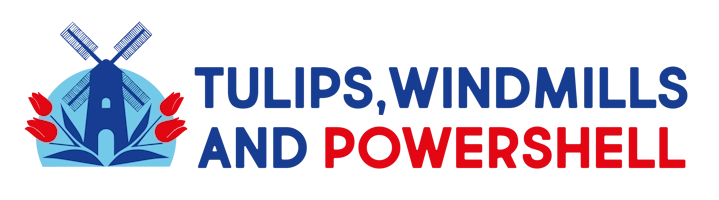
Leave a Reply